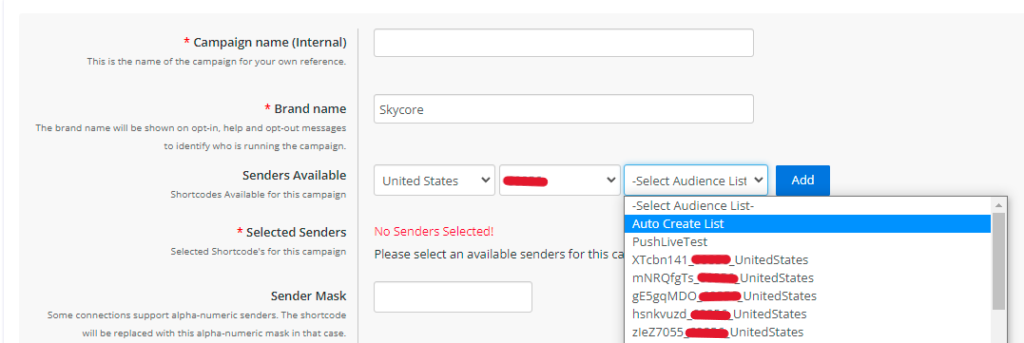What is an Opt-In List?
Our Opt-In List enables you to manage subscribers in a list, which can be added to a particular campaign. After you create an Opt-In List, you can update your list by adding, opting out, or removing subscribers from the list. Also, you can import and export your opt-in lists.
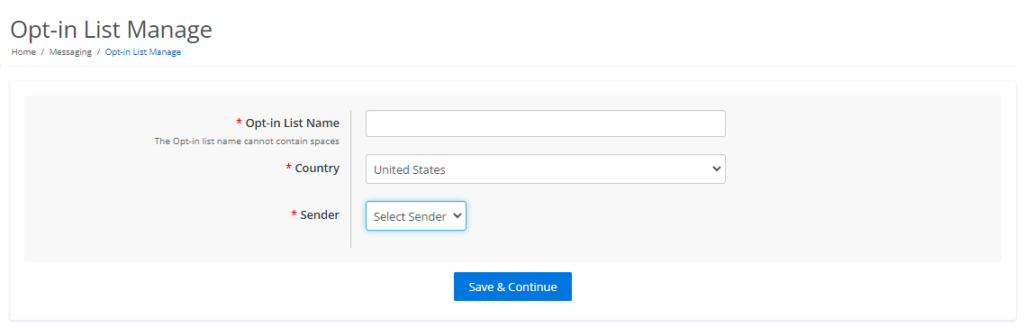
How Do I Create an Opt-In List?
First, on the ‘Opt-In List’ page, click on the ‘Create New List’ button to land on the Opt-In List Manage page below. Then, set the Opt-In List Name, Country, and Shortcode for the list, and save. Optionally, you can set a default subscriber reference for the Opt-In List. When phone numbers opt into the list, they will be tagged with this subscriber reference. You can view the list of subscriber references for each phone number in the ‘People’ page.
Once you save your audience list, you will be redirected to the page below. Here, you can either manually add a number or bulk import a CSV file to your Opt-In List.
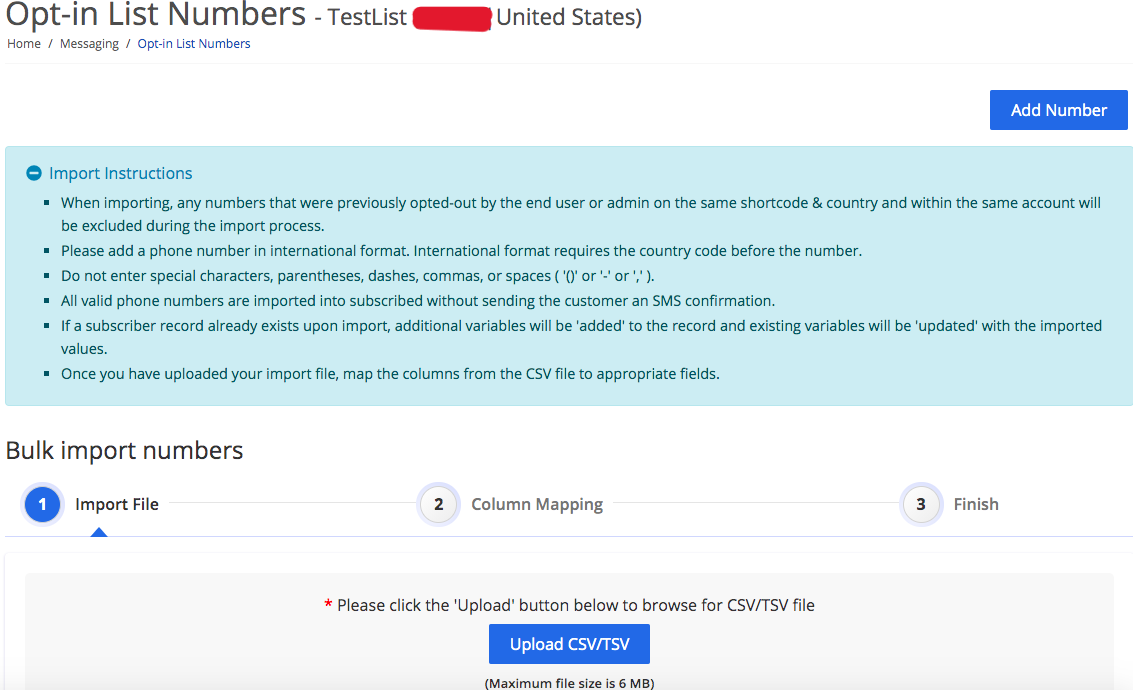
You can click on the Opt-In List List tab to see the list of all Opt-In Lists that you created. You can manage your Opt-In Lists on this page. Click here to learn more about managing your Opt-In List.
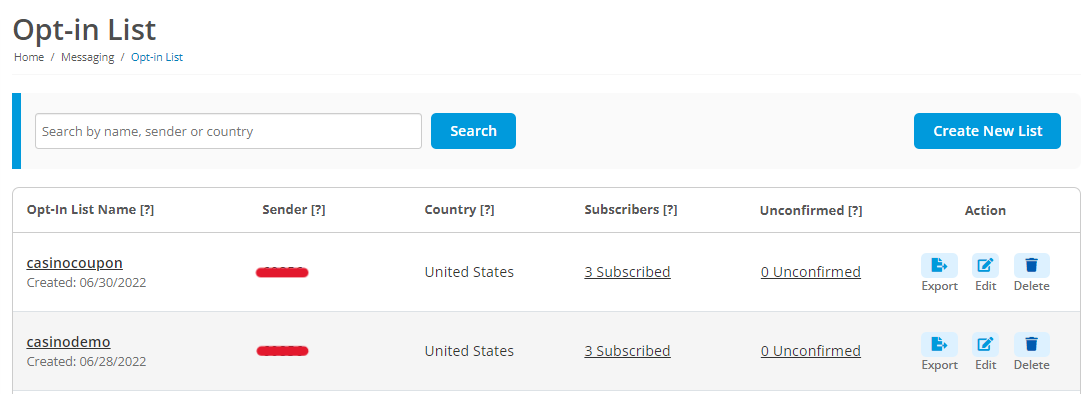
Can you create Opt-In Lists automatically?
If you want to create a campaign first and add your Opt-In List later, you can select the option to auto create an Opt-In List while creating your campaign. While setting up your campaign, you can add an existing Opt-In List to your campaign or auto-create a new Opt-In List with the ‘auto-create list’ option.