Schedule and send messages to your list. The tab displays all scheduled SMS/MMS messages and their respective status.
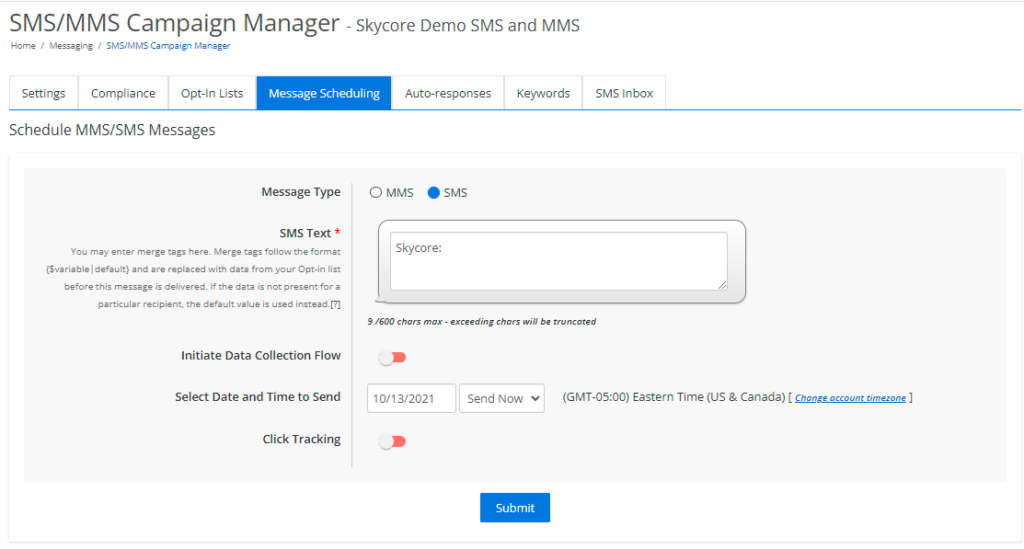
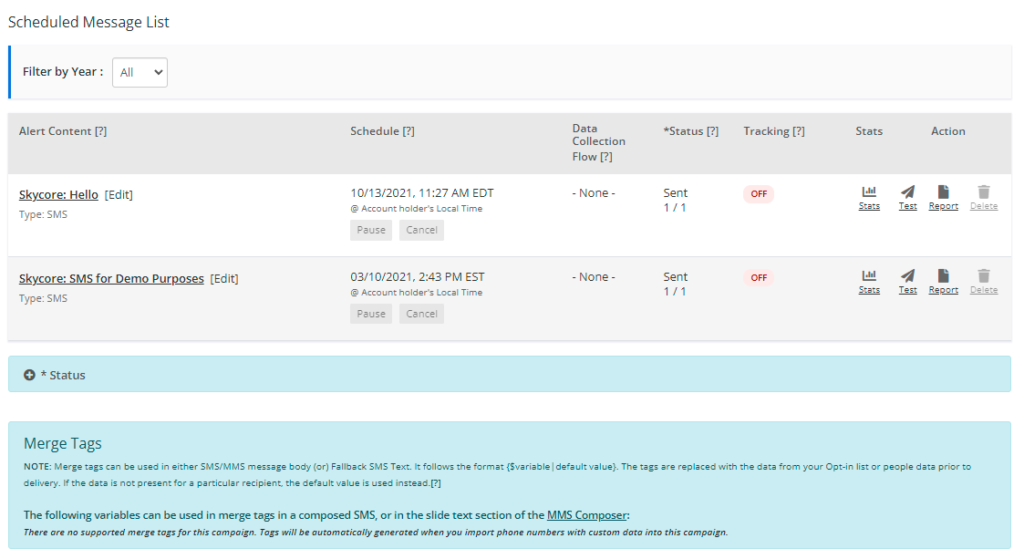
Messaging Scheduling Settings
Schedule Messages
| Setting | Description |
|---|---|
| Select Date and Time to Send | Choose a date and time to send the messages. |
| Message Type | Select whether to send MMS or SMS messages. |
| Click Link Tracking | Enable this feature to replace all the links in the text slide with tracking enabled short links. |
| Data Collection Flow | Optionally include a data collection question in the messages. Note that the data collection question text will be hidden in MMS messages. We recommend that MMS content, such as an image, ask the question. |
| Select MMS | If MMS is selected, select an MMS template that has been created in the platform. |
| SMS Text | If SMS is selected, enter text in the message. Dynamic merge tags may be entered into the message. See FAQs below for more information on dynamic merge tags. |
| {Number} Tag | When you add a {number} in your MMS or SMS, the tag will be automatically replaced with the recipient’s actual phone number. |
View Scheduled Messages
Once you set up your scheduled messages, the scheduled messages will be added to the scheduled messages list. The following information will be displayed:
| Setting | Description |
|---|---|
| Alert Content | If the message being sent is an SMS, the complete message will be displayed here. SMS messages can be edited once the campaign is paused. If the message being sent is an MMS, the internal name of the MMS will be displayed. |
| Type | Identify whether the message is an SMS or an MMS. |
| Schedule | The scheduled time/date and the selected sending mode. |
| Data Collection | The name of the data collection profile if included. |
| Status | There are several different types of statuses: pending, sending, sent, canceled, paused, and delayed. The number of subscribers set to receive the message is also displayed. |
| Test | Test your SMS or MMS messages by sending them to a local device. |
| Reports | The report link provides the delivery report of the sending, which includes subscriber data and the message delivery status. |
| Stats | The stats link will provide message delivery status and carrier statistics. |
| Delete | Remove scheduled messages that are pending by selecting the delete box [x] and pressing the delete button. You may only delete messages with “pending” status. |
You can view scheduled messages for a particular month by clicking the “Previous” and “Next” buttons.
Message Scheduling FAQs
Can I dynamically insert a name and other information into each message?
Yes you can, using dynamic merge tags. Dynamic merge tags are tags in text that can be replaced with subscriber personal data prior to the delivery of your message.
Dynamic merge tags follow the format {$variable|default value}. When you import recipients into a campaign, you can map the personal data using personal tags. Then you would simply replace the $variable with your tag in your SMS/MMS message body and our system will replace the tag with the personal data before the message delivery.
Can I edit a scheduled message?
You may edit the text of a scheduled SMS message, but you must pause the message first. MMS messages cannot be edited. The scheduled date/time of both SMS and MMS messages also cannot be edited. However, you can always delete a scheduled message that is in the “pending” status and create a new one.
