What are MMS Templates?
MMS templates are templates of the MMS messages that have been saved within the MMS Composer. The MMS Templates page lists all your created MMS templates. Search for a specific MMS template using the MMS name/ID or create new MMS templates using the MMS Composer.
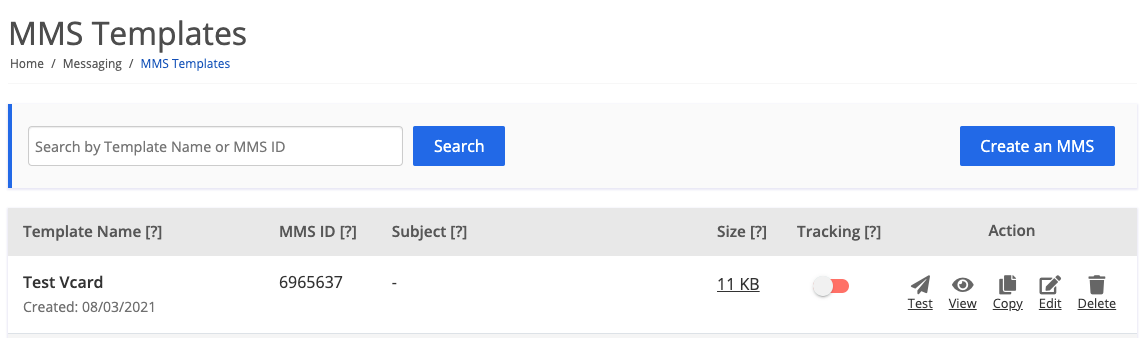
| Setting | Description |
|---|---|
| Create an MMS | This button will redirect you to the MMS Composer. |
| Template Name | You give your MMS message a name so you can recognize it. This is different from the MMS Subject which is displayed on the phone. |
| Subject | The subject of your MMS message. |
| Fallback SMS Text | The text within the SMS that will be sent instead of the MMS in case the MMS message is too large to be delivered or the MMS contains media attached that is not compatible with the OS (such as .pkpass files and Android OS). The fallback SMS text will replace the MMS subject in such cases and a link to all the MMS content will be included within the SMS. |
| Size | The approximate MMS size in KB (kilobytes). Due to different device screen sizes and file size limits, the size of the actual message can vary. For templates with a video or audio, the size and quality will vary depending on the capabilities of the phone receiving it. We list various video file sizes so you can determine what size message will be delivered. To see all possible sizes of an MMS template containing a video, mouse over the ‘size’ link of that template. Note that anything over 1.6Mb will typically be delivered as an SMS with fallback text and link that contains all the content of the MMS instead of an MMS due to carrier limitations. |
| Tracking | Enable this feature to replace all the links in the text slide with tracking enabled short links. |
| View | When you click the “View” link, a pop-up will show an example of how the MMS will appear on a few different devices. It will display a preview for iPhones, Androids, and feature phones. If a dynamic merge tag is included within the message, the preview will automatically display the merge tag’s default text. |
| Created | The creation date of an MMS template. |
| Test | For a more accurate preview, send MMS messages to actual mobile devices. To accomplish this, select the “Send Test” link and enter the phone number of the device on which you wish to send the MMS. |
| Copy | Create an exact copy of an MMS template. The new/replicated template will have its own MMSID. The replicated template name will be the same as the name of the original template with the text “Copy” added to the end of it. Changes to the name and data can be made within the MMS composer by clicking the “Edit” button. Once replicated, changes to either the original template or to the replicated template will not affect each other. |
| Edit | This link will open the template in the MMS Composer so that it may be edited. |
| [X] | Delete an MMS template from the platform by checking the checkbox and then the delete button at the bottom of the page. When you delete an MMS Template, any fallback HTML5 page generated from that template will also expire. |
MMS Templates FAQs
What is the MMSID?
The numbers located beneath the MMS template names are referred to as the MMSIDs. When you use our API to send an MMS template, or perform any other actions available with the API, the unique MMSID is used to call the proper MMS template.
Are the MMS previews accurate?
They are not. MMS messages are displayed differently on every operating system. The preview is not going to look exactly as it would on every mobile device, but it is a very close representation.
How do I see what the MMS template would look like on various phones?
Since the preview is only an approximation, the best way to view the final MMS would be to send a test MMS to an actual device.
How do I rename an MMS template or change its subject line?
Open the desired MMS template in the MMS Composer by clicking the “Edit” link. Then click the “Save MMS” button. A pop-up window will appear where you can enter a new name or a subject.
Can I recover a deleted template?
No, you cannot recover deleted templates. When you delete an MMS Template, any fallback HTML5 page generated from that template will also expire.
