- What are messaging campaigns?
- Create your SMS/MMS Campaign
- SMS/MMS Campaigns FAQ
- What is SMS Concatenation?
- Are opt-in confirmation messages required?
- Am I able to send international SMS/MMS messages?
- Can audience members be opted into a campaign from a web page outside of the platform?
- What if an SMS/MMS recipient subscribes to a campaign after I have already scheduled a message for delivery?
- What happens when a subscriber in my campaign texts the keyword “STOP” on the campaign’s short code?
What are messaging campaigns?
Text messaging campaigns are a marketing tool that businesses use to promote their products and/or services through SMS and MMS messaging. With text messaging campaigns, businesses can directly reach and engage their customers with various types of content such as text, images, videos, and more. The messaging platform allows account holders to create and manage their SMS/MMS campaigns for sending mass SMS/MMS text messages to their audience or customers.
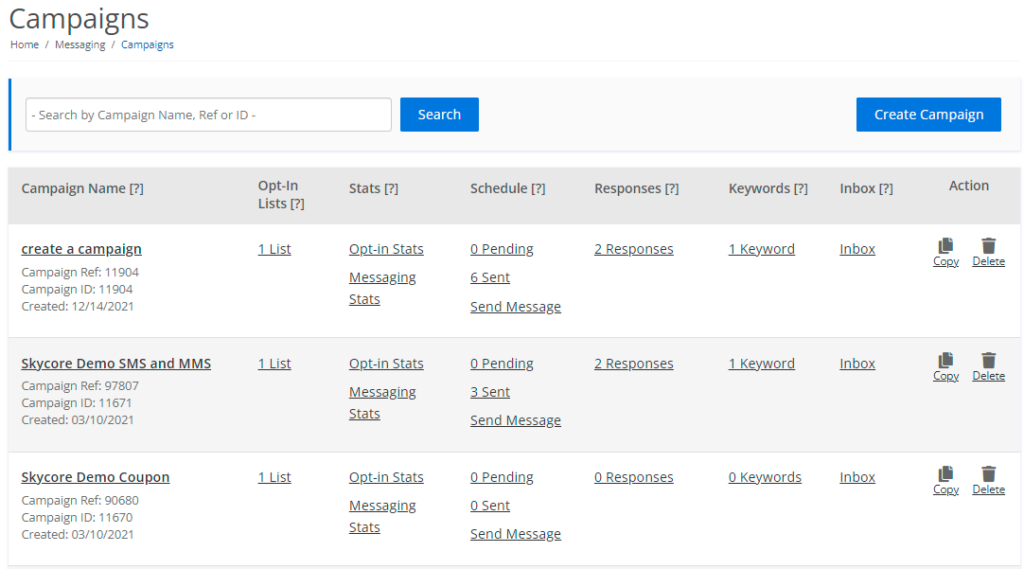
| Setting | Description |
|---|---|
| Campaign Name | The internal name of the campaign, the external campaign reference name, the campaign ID, and the date the campaign was created. The campaign reference name and ID are used in the API. |
| Opt-in List | The Audience List enables you to manage subscribers in a list which can be added to a particular campaign. After you create an audience list, you can update your list by adding, opting-out, or removing subscribers from the list. Also, you can import and export your opt-in lists. |
| Stats | Opt-in stats and messaging stats for a campaign. The opt-in stats provide opt-in and opt-out data including information on the opt-in/opt-out method. The opt-in stats also provide location data and handset data such as country, carrier, and timezone. The messaging stats display the delivery status of messages and carrier information of the audience members. The links will redirect you to their respective stats page. |
| Schedule | The number of message schedules that are pending and finished for a campaign. Both links will redirect you to the Message Scheduling page. |
| Response | The number of scheduled auto-responses for a campaign. The link will redirect you to the Auto-responses page. |
| Keyword | The number of keywords for a campaign. Keyword: The “Keyword” link will redirect you to the Keyword page. |
| Inbox | The number of SMS replies that a campaign has received today and in total. Both links will redirect you to the SMS Inbox page, where all SMS messages are received for that campaign. If the campaign is linked to an MMS Inbox, then an “MMS replies” link will be displayed on this list. The “MMS replies” link will redirect you to the MMS Inbox page, where all MMS messages are received for that campaign. |
| Action | Click copy to duplicate a campaign. Click delete to permanently delete a campaign. |
Create your SMS/MMS Campaign
To create a campaign, select the “Create Campaign” button at the top right-hand side of the “SMS/MMS Campaigns” page and provide information for the campaign.
| Setting | Description |
|---|---|
| Campaign Name (Internal) | The name of the campaign which is used within the platform for internal reference only. |
| Brand Name | The name that is displayed within all SMS messages sent from the campaign. Single brand accounts will only be able to edit the brand name within the Branding Info section of the account settings. Multi-branded accounts will be able to edit the brand name on a campaign-by-campaign basis within the campaign settings. |
| Senders Available | Add an available shortcode/longcode to the campaign by selecting a country and its shortcode. Changing the country will affect the shortcode(s)/longcode(s) you have access to. Once a campaign has been created, you will not be able to add or change the shortcode(s)/longcode(s). Learn more about shortcodes. |
| Selected Senders | The shortcode(s)/longcode(s) that were selected for the campaign. |
| Select Lists | Select your Opt-In List for the campaign. You can select a list that has already been created or select ‘Auto-Create List’. You can revisit the auto-created list later to import more numbers and update the name of the list. |
| Send Opt-in consent request by SMS | Send an SMS request message to users who chose to opt-in initially. The request will ask that they reply with the text “YES” or “Y” to completely opt-in to the campaign. Once they confirm with the reply message, the users will be placed in the “Subscribed” list of the Opt-In List page. Users who do not reply “YES” or “Y” will be placed in the “Unconfirmed” list of the Opt-In List page. You can choose to enable or disable this setting for API, mobile web, and keyword opt-ins. When editing this setting, it is important to note that you must still comply with the rules set by the MMA for campaign opt-ins. |
| Send Opt-in consent confirmation SMS | Send an SMS or MMS confirmation message to users to let them know that they have successfully opted into the campaign. You can choose to enable or disable this setting for API, mobile web, and keyword opt-ins. When editing this setting, it is important to note that you must still comply with the rules set by the MMA for campaign opt-ins. |
| Re-subscription Opt-In SMS Flow | When subscribers attempt to re-subscribe to a campaign that they are already opted into, this feature will resend the opt-in confirmation message flow. This setting can be turned on or off. |
| Re-subscription Auto-Responses | When subscribers attempt to re-subscribe to a campaign that they are already opted into, this feature will resend the opt-in auto-responses. This setting can be turned on or off. |
| Opt-in Notification | Send an email notification to a campaign administrator following each successful opt-in. To turn this feature on, check the box and then enter the desired email address. |
| Delete Collected Data | Turn ON this setting to set the delete time for the data collected on this campaign via the SMS Data Collection feature. |
| Forward MMS Replies | SMS/MMS campaigns will only accept incoming SMS messages. However, SMS/MMS campaigns can redirect received MMS replies to an MMS Inbox. Learn more about MMS Inboxes. |
SMS/MMS Campaigns FAQ
What is SMS Concatenation?
SMS is limited to 160 characters. Sending a message containing more than 160 characters will cause the message to be sent as multiple messages. SMS concatenation will send SMS messages over 160 characters as multiple messages with a special flag to combine them into a long message on the device. This allows messages up to 640 characters to appear as a single message on the users’ devices.
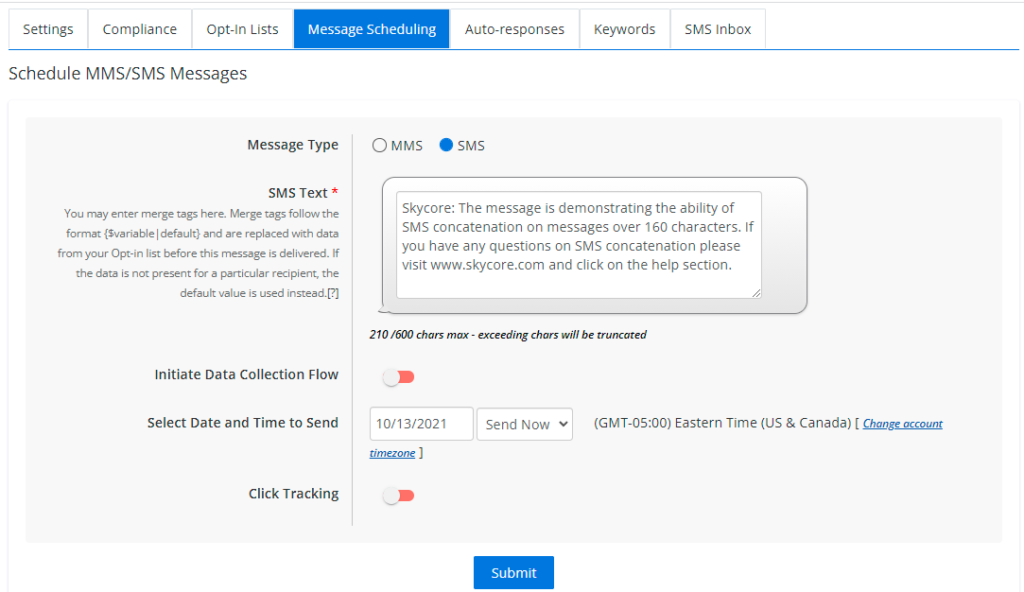
Are opt-in confirmation messages required?
Yes, subscribers must receive a confirmation message once they have opted into a campaign. If you want to use a custom confirmation message that is compliant with MMA Guidelines, you can turn off the default confirmation on the settings page.
Am I able to send international SMS/MMS messages?
Yes, with SMS/MMS campaigns you are able to reach an international audience. For international numbers please select the proper country code before adding the number to the audience list. When running an international campaign, keep in mind the international messaging laws.
Can audience members be opted into a campaign from a web page outside of the platform?
Yes, with our subscribe API. Learn more about subscribe API.
What if an SMS/MMS recipient subscribes to a campaign after I have already scheduled a message for delivery?
If a person subscribes to a campaign more than three hours after a bulk message is scheduled for delivery, then that user will not receive the message. They will, however, receive subsequent scheduled messages.
What happens when a subscriber in my campaign texts the keyword “STOP” on the campaign’s short code?
Text messaging “STOP” on the campaign’s shortcode will opt the subscriber out of that campaign. This will also opt the subscriber out of ALL the campaigns in your account with that particular shortcode. Note that the subscriber will not be opted out of campaigns that have different shortcodes. If a campaign has multiple shortcodes, then text messaging “STOP” on any shortcode from that campaign will opt the subscriber out of that campaign. This will also opt the subscriber out of ALL the campaigns in your account that include that shortcode.
