MOBILE WALLET
Digital Donor Cards for Political Campaigns
Mar 30, 2022 • 5 min read
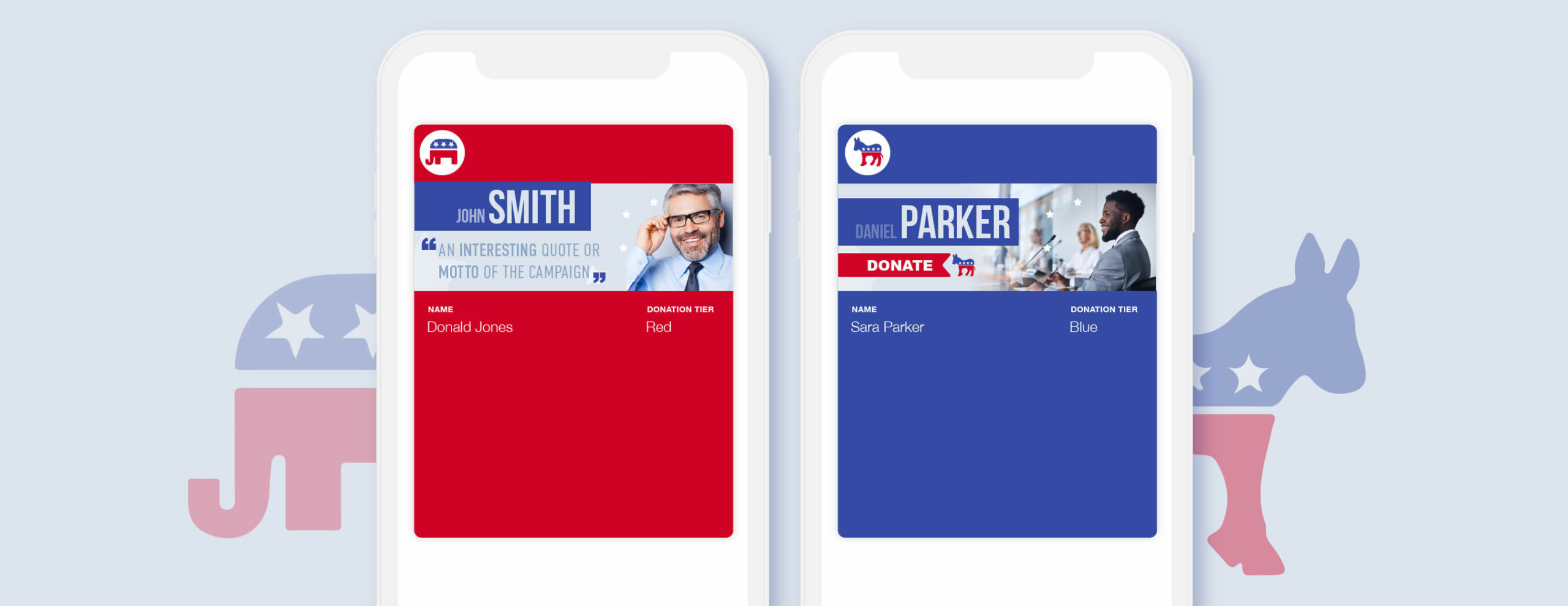
Mobile Wallet Donor Cards for Apple Wallet & Google Pay
Mobile Wallet is a great way for political parties, PAC’s, and Super PAC’s to create and send digital donor cards to members. By using a simple mobile wallet platform, you can create and issue digital donation cards to track donations, encourage future donations, and keep members up-to-date with digital donor cards. Skycore’s easy to use platform enables you to design a layout for the cards by creating a template online for each donor or member tier. Templates may contain logos, background colors, banner images across the card, and generic messages or information. Personalized information can then be added to donor cards by using APIs, a CSV import, or by a personalized link. Donor cards can be personalized with the member’s name, donation tier, donation amount and much more. Cards are then issued by creating an Issuance Link on the Skycore platform and distributing the link via SMS, MMS, email, or QR Code. Donor cards can also be updated individually and in bulk at any time using our API or user interface.
Digital Donor Card Key Features
Show Donation Tiers Background Colors or Banners
Update the member’s donation card color to reflect donation status or tier changes. Background colors can be changed by simply updating the color code. Card colors can be automatically updated by using our API when a member reaches a higher tier or can be changed manually.
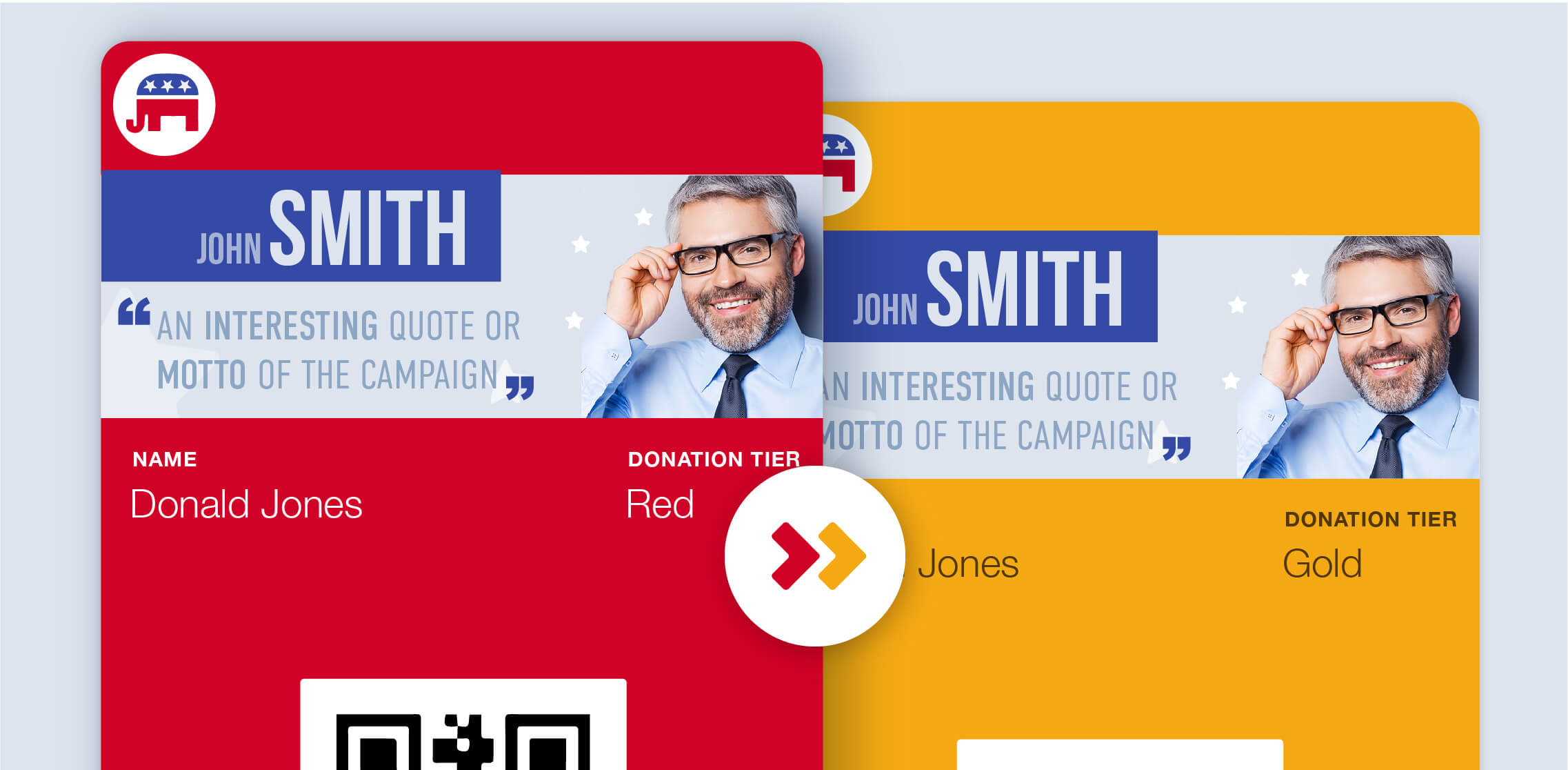
Display Donation Information
Display the member’s current donation amount and update it as it changes. Member names and other personal information can be added to the front of the donor cards. Clickable links can be added to the back of cards to encourage members to donate more or direct them to specific resources. Links can also be used to add contact information such as emails and phone numbers that, when clicked, will automatically redirect members to their email or phone apps. There are several fields available on the back of cards to use for more detailed information as well that support up to 500 characters of text each.
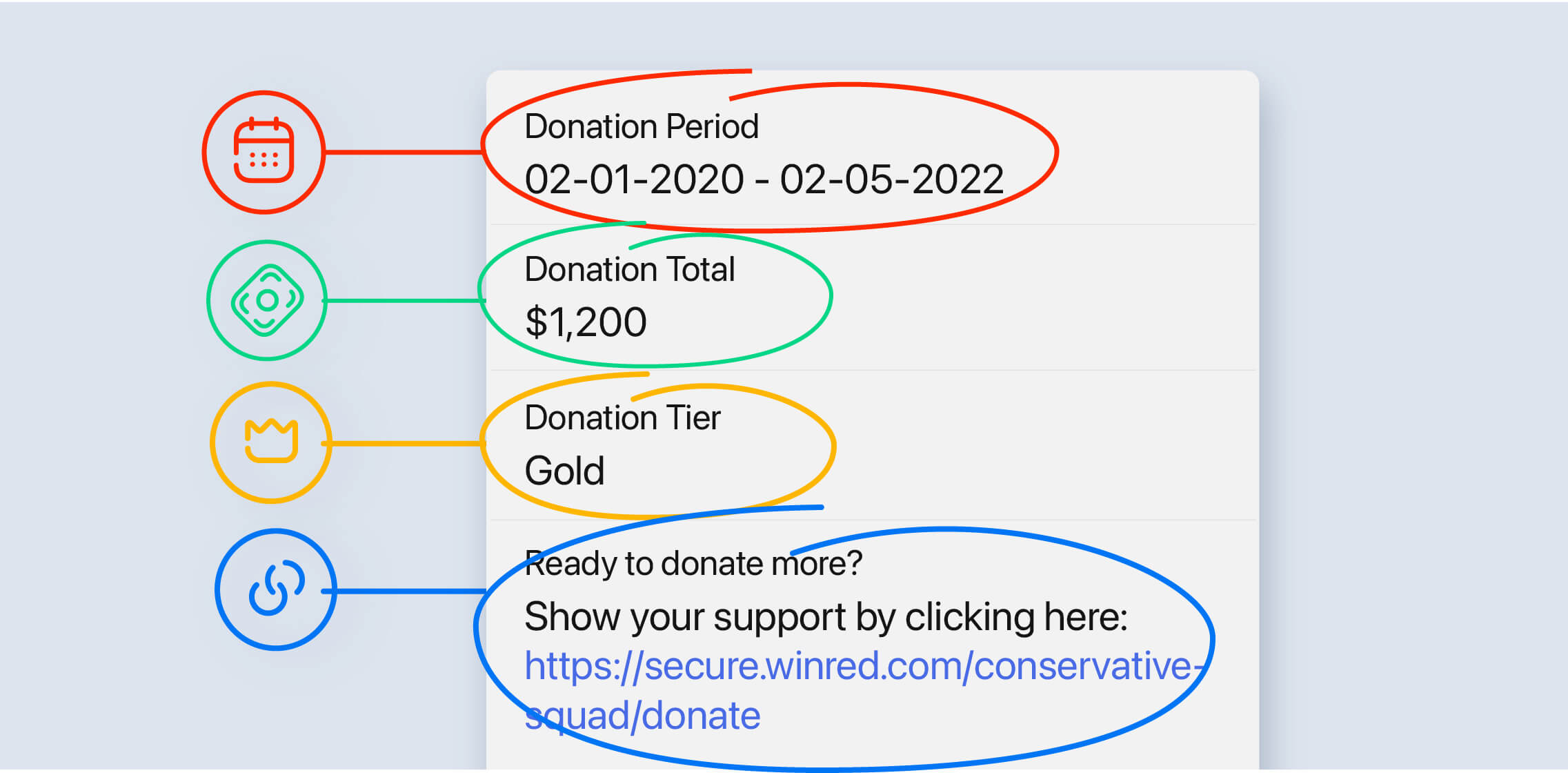
Utilize Push Notifications to Send Important Reminders and Alerts
Push notifications can be used to send time-sensitive updates and messages that are displayed on the member’s lock screen and home screen of their mobile device. Push notifications can be sent in bulk to all members, to individual members, or to a certain segment of members.
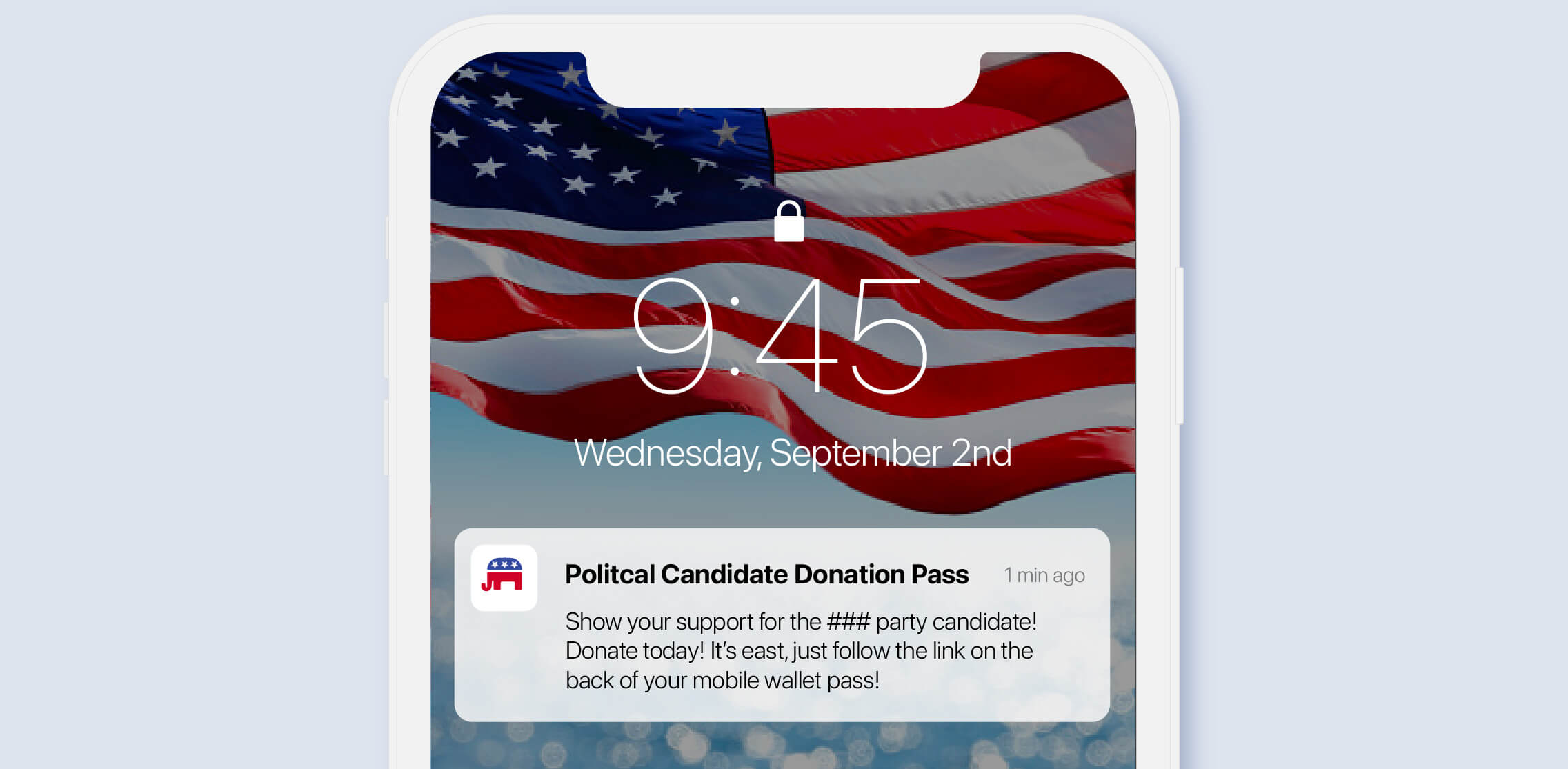
Engage Donors with Location-Based Notifications
Donation cards also support location-based notifications. These notifications are based on a specific latitude and longitude and display a message on the member’s phone similar to push notifications. Once the member installs their card and their device is detected within 100 meters for Apple Wallet Passes and 150 meters for Google Pay Passes of the set latitude and longitude, the message will display on their device. The message will continue to show on the lock screen or home screen until the device leaves that 100-150 meter radius.
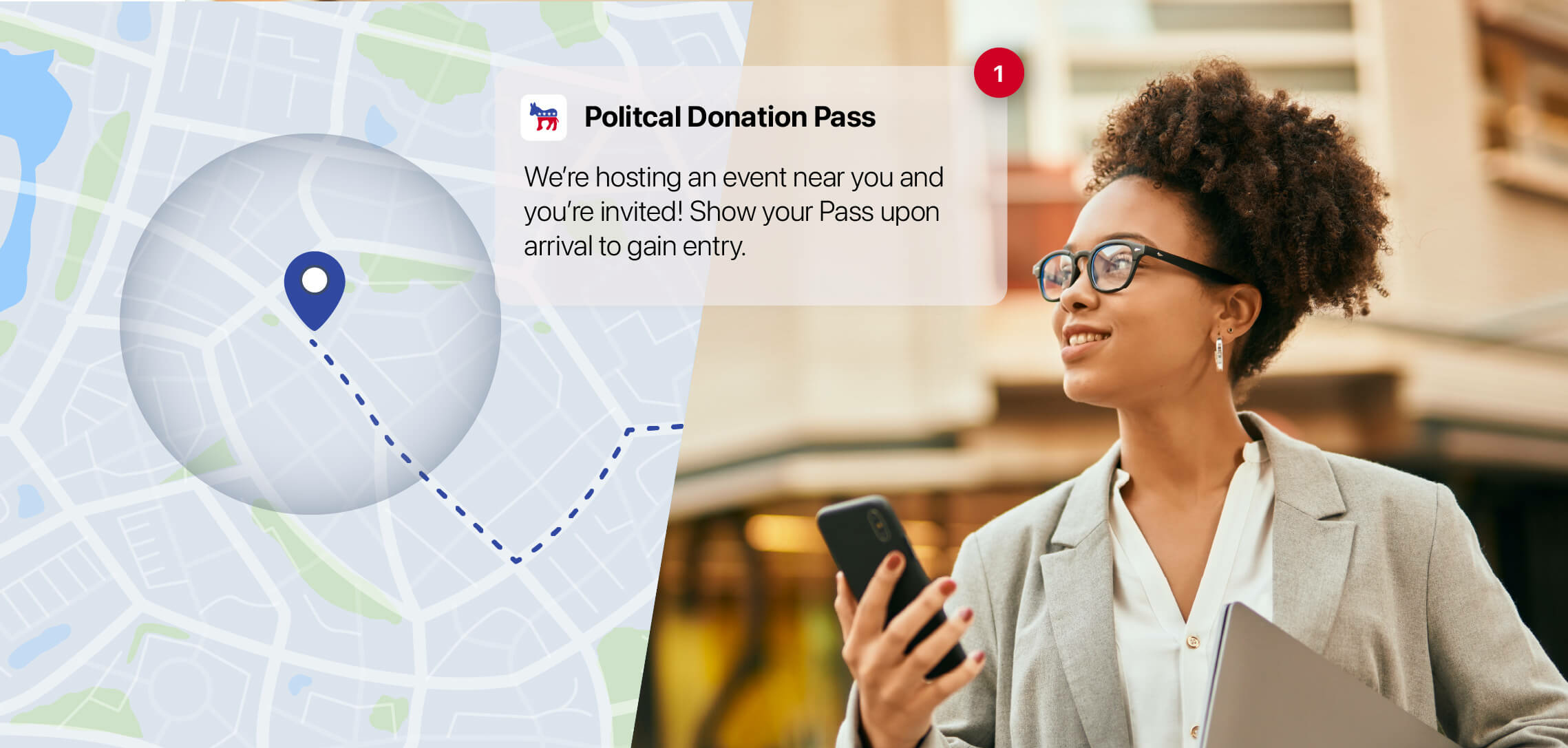
Save Time and Money by Using Pre-Installed Wallet Apps
Mobile Wallet donor cards can be saved in the Apple Wallet or Google Pay apps. These apps come pre-installed on IOS and most Android devices. Using these apps eliminates the need to build your own app and get members to install the app to display their donor card. The Apple Wallet and Google Pay apps, unlike most apps, are always accessible offline so member’s have 24/7 access to their donor card. Sending digital cards is also a low-cost alternative to printing and mailing physical donor cards to members.
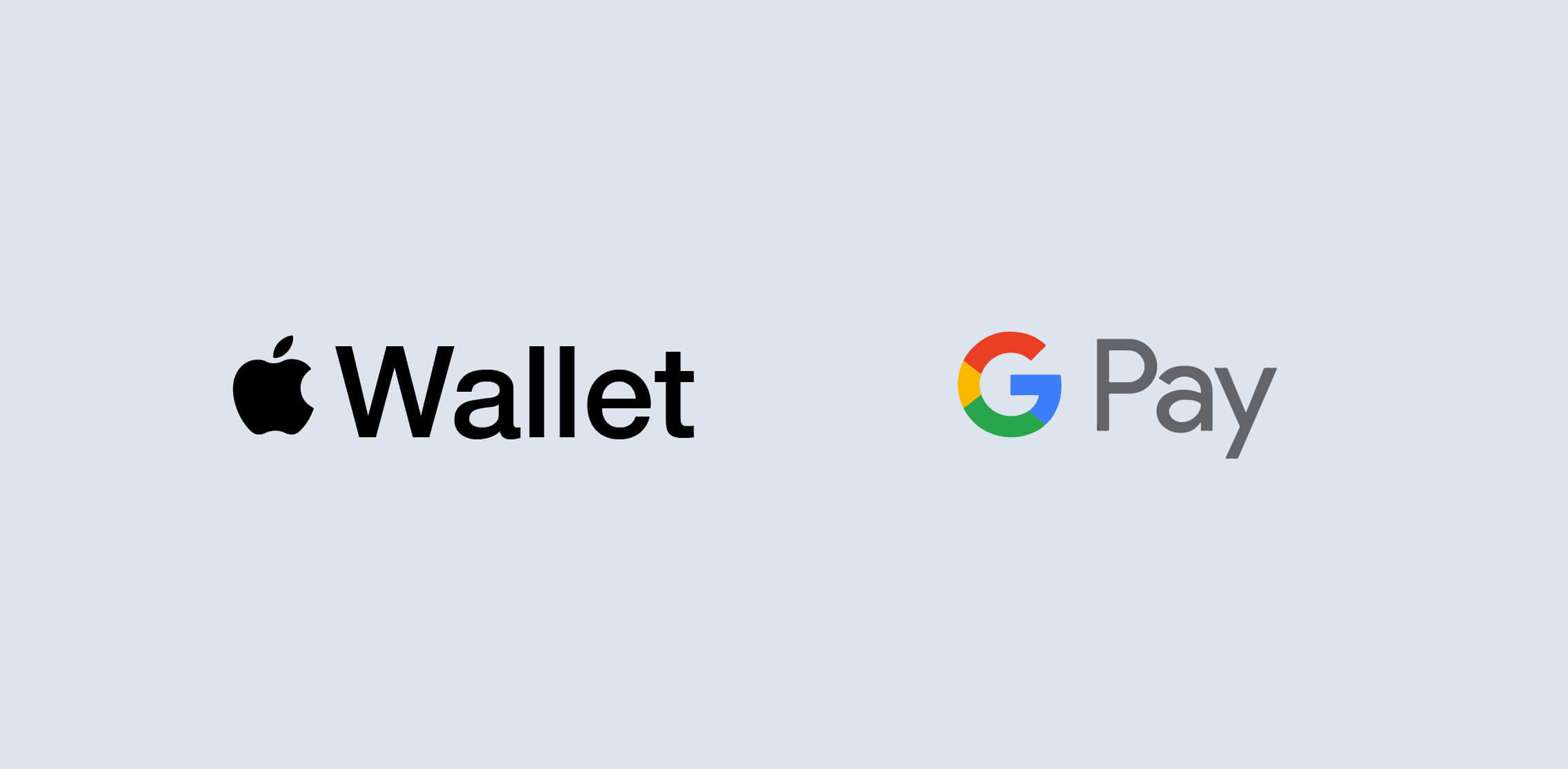
Send Cards via Simple Issuance Links
Donor cards are issued via simple issuance links in SMS or Email. Issuance links enable members to simply click the link and add their card into either Apple Wallet or Google Pay. The link, when clicked, automatically detects the type of Wallet app on the member’s device and displays the respective card for the member to install.
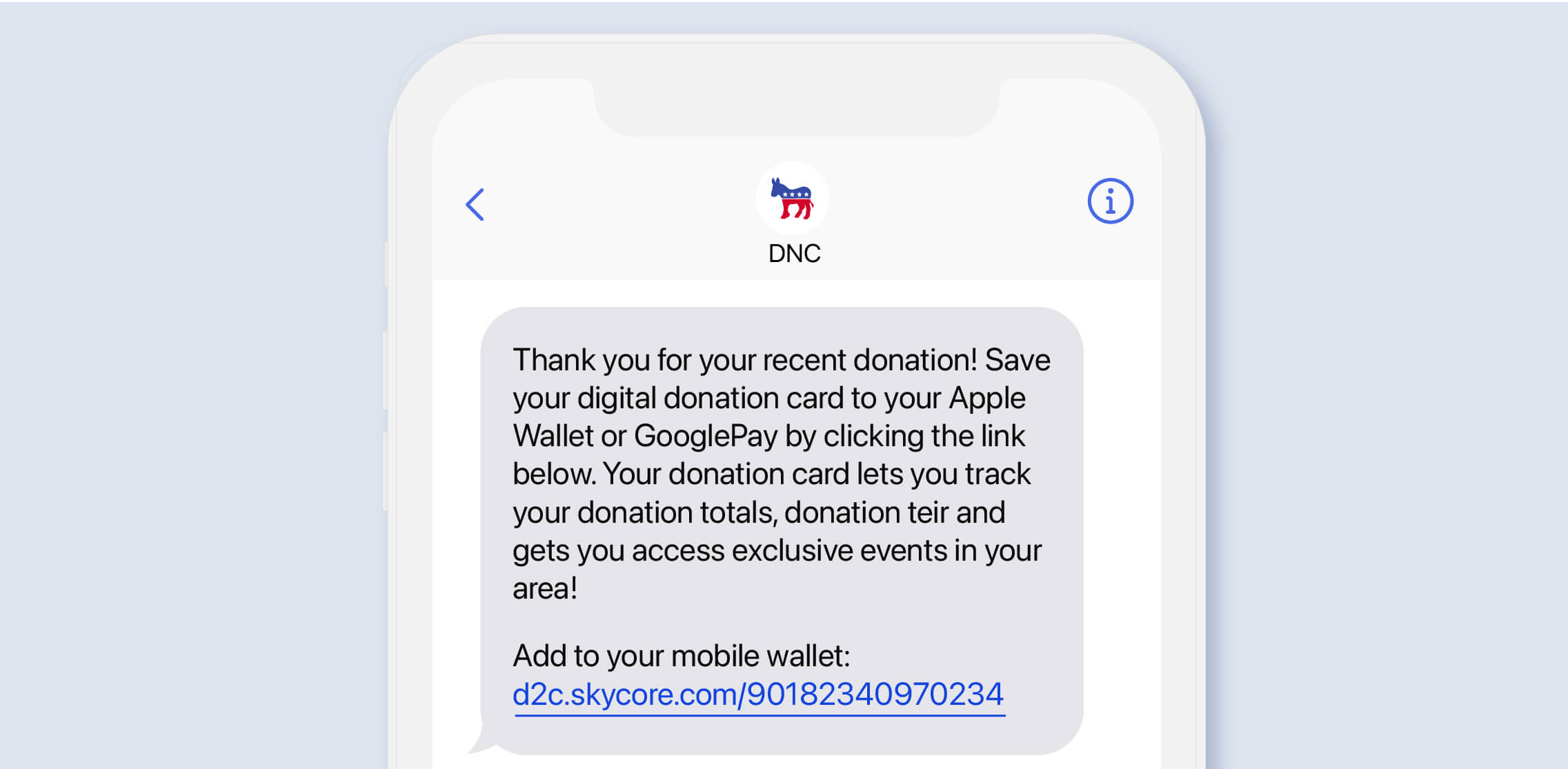
View Statistics and Reports
After issuing the digital donor cards, you can view statistics on installation analytics, issuance link clicks, and data specific to each Mobile Wallet app. Installation stats show the number of cards installed and uninstalled over time as well as how many times the install link has been clicked. Wallet app data for how many cards are installed in Apple Wallet versus Google Pay is available to view as well.
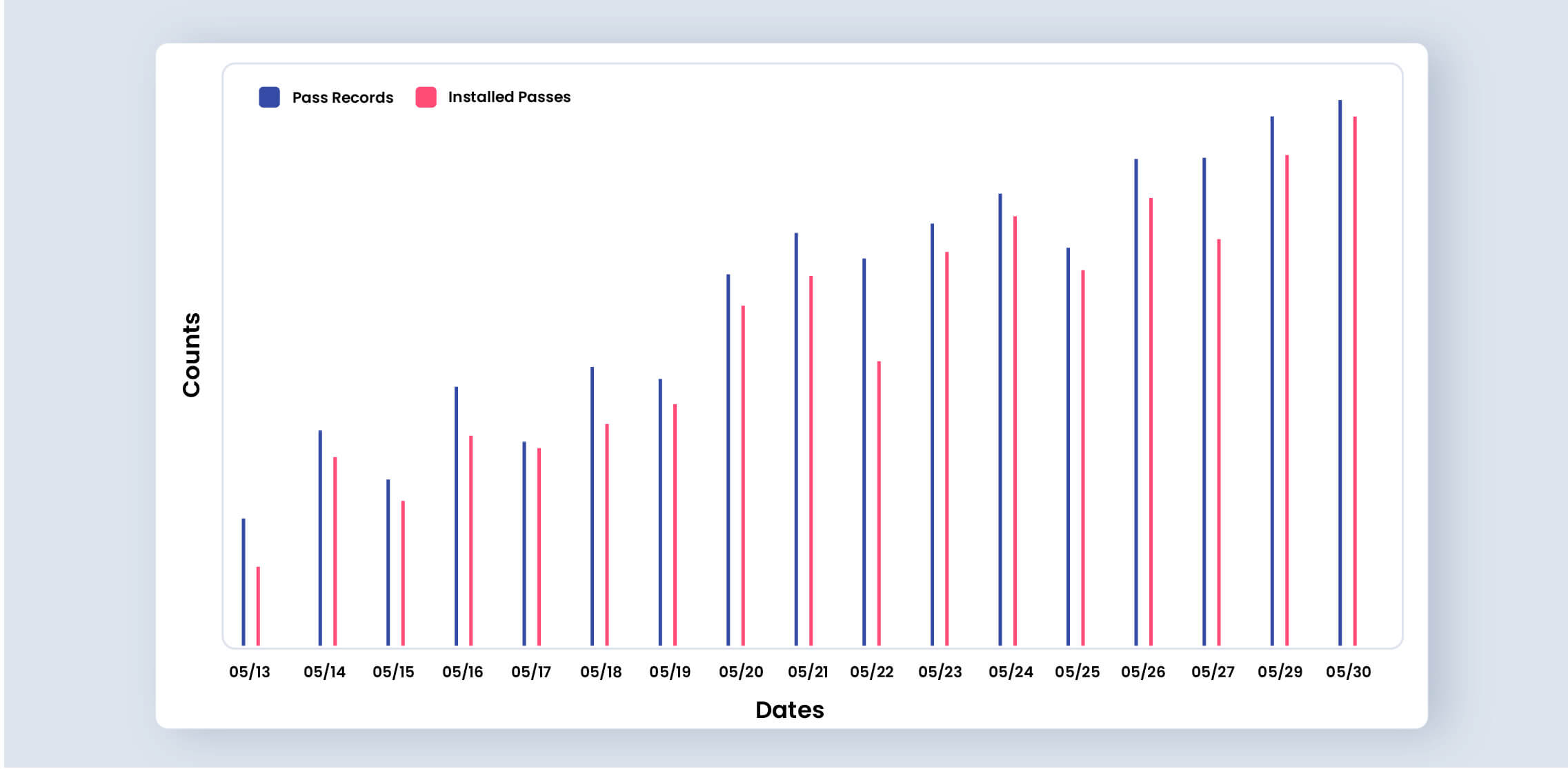
How to Get Started:
- Contact Skycore for a Mobile Wallet Account
- Design the basic layout for each membership or donation tier
- Create your personalized issuance link
- Send the personalized link to members through SMS or Email
- Instruct members to add their cards to their Mobile Wallet app
- Update the cards as the member’s donation status changes
