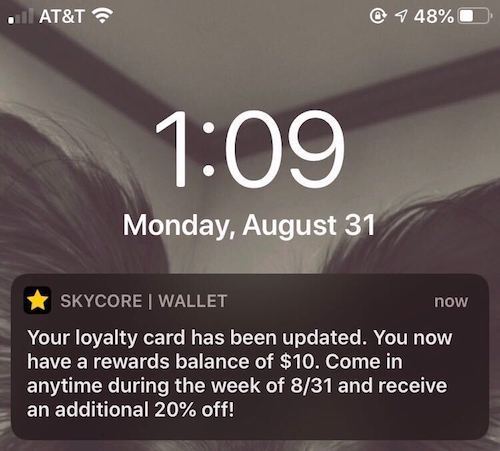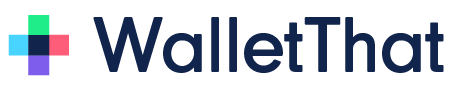- Pass Update Notifications for Apple Wallet
- Pass Update Notifications for Google Wallet
- iBeacon Notifications for Apple Wallet
- Offer Expiration Notifications for Google Wallet
- Geofenced Notifications for Apple Wallet
- Geofenced Notifications for Google Wallet
- Reminder Notifications for Google Wallet
- Character Limits for Apple Wallet (IOS) Notifications
Pass Update Notifications for Apple Wallet #
On Apple Wallet, Pass update notifications appear as a message on the device’s lock screen and as a new field on the back of the pass. You can set a custom update notification through the UI or the update pass data API. The new field on the back of the Apple Wallet pass will say ‘Last Notification’. Each time you send a new update notification it will replace the text in the ‘Last Notification’ field on the pass. If you set a custom update notification but do not update any field, the notification will still appear on the device’s lock screen and the back off the pass.
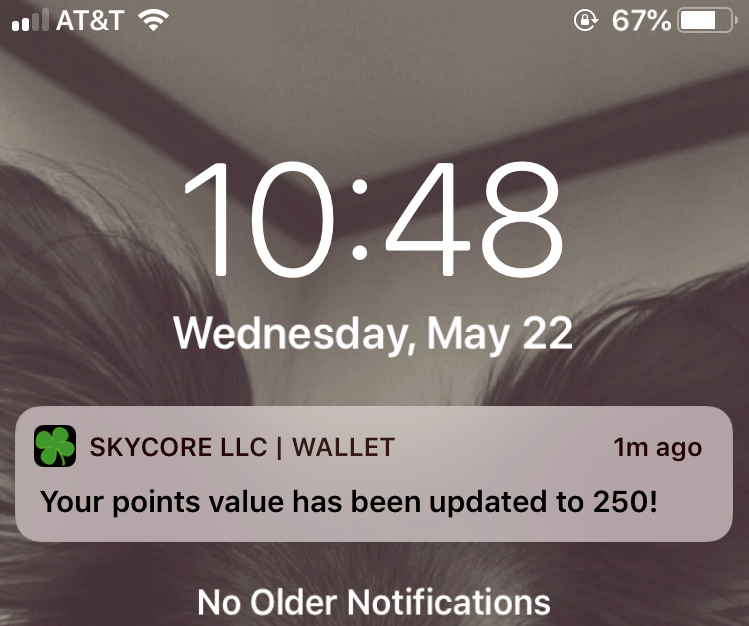
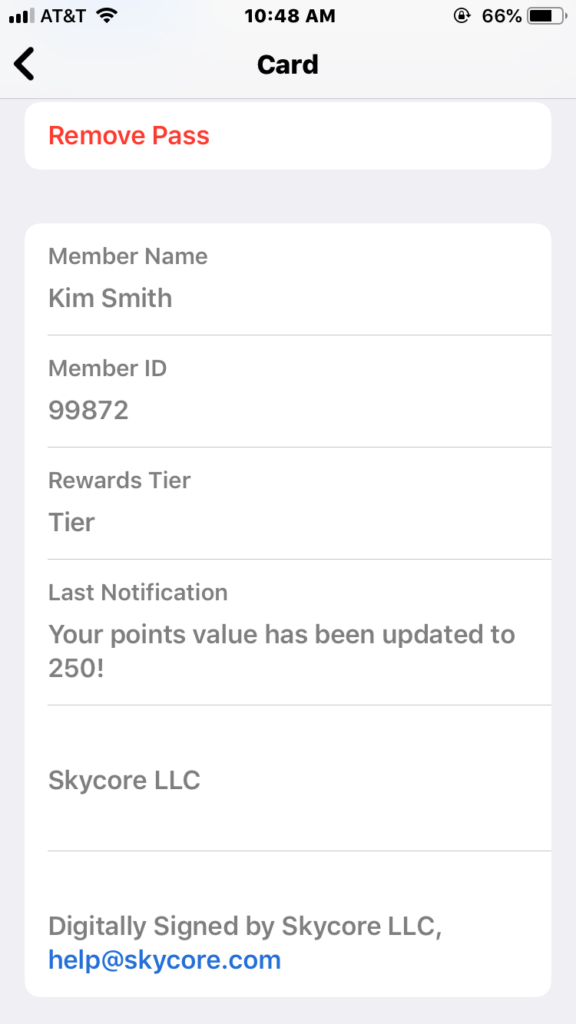
Pass Update Notifications for Google Wallet #
Pass update notifications for Google Wallet Passes behave slightly different than Apple Wallet Pass notifications. The difference with Google Wallet update notifications is that the device will not receive a message with the custom update notification on the lock screen. Instead, the Google Wallet pass will display the new ‘Last Notification’ field below the Pass. Each time you send a new update notification it will replace the text in the ‘Last Notification’ field on the pass. If you set a custom update notification but do not update any field, the notification will still appear below the pass. You can set a custom update notification through the UI or the updatepassdata API.
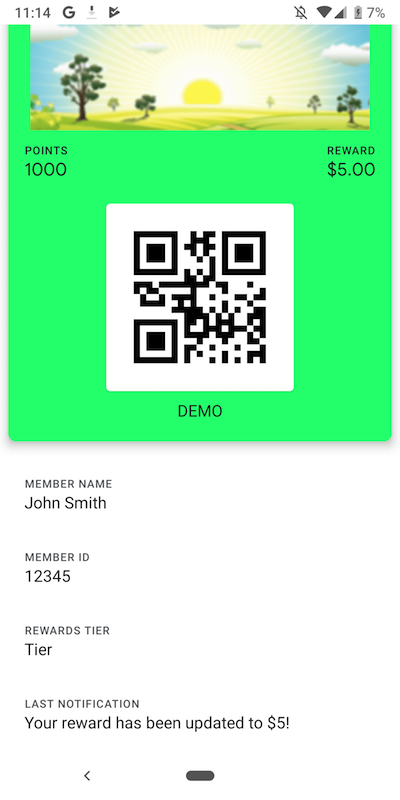
iBeacon Notifications for Apple Wallet #
iBeacon notifications appear on the customer’s lock screen with a message to be displayed when the device is within the Bluetooth beacon parameters. When the device leaves the beacon parameters, the notification will no longer appear on the lock screen.
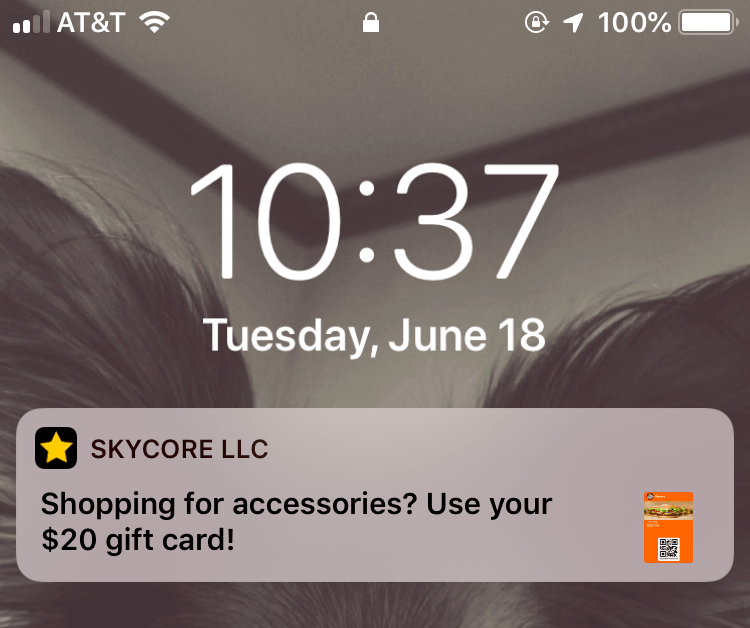
Offer Expiration Notifications for Google Wallet #
Android devices with Google Wallet installed will receive an expiration notification for offers or coupons saved in Google Wallet 48 hours prior to the expiration date. The following is an example of an expiration notification for an offer/coupon. You can turn off these notifications in the Pass Template Builder.
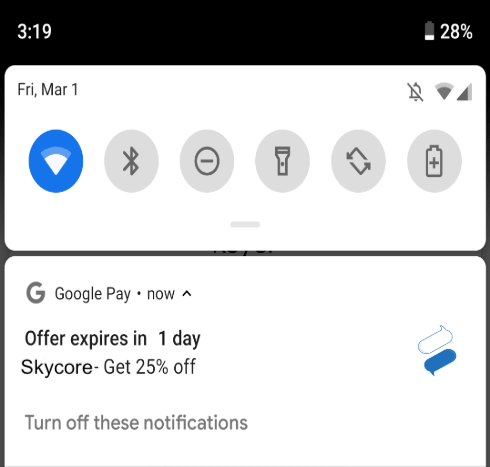
Geofenced Notifications for Apple Wallet #
Relevant locations or ‘geofenced notifications’ can be set in our Pass Template Builder or added through our unified API calls. Geofenced notifications on Apple Wallet will appear with a custom text that can be set in our Pass Template Builder or through our APIs.
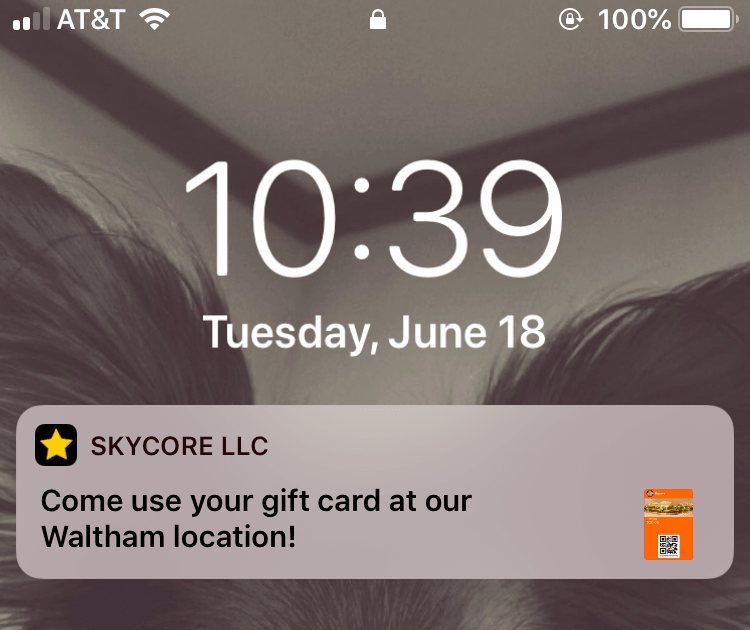
Geofenced Notifications for Google Wallet #
As of 2023, geofences and geofenced notifications for Google Wallet are no longer supported.
Reminder Notifications for Google Wallet #
#
Reminder notifications for events or flights will appear on an Android user’s lock screen with fixed text set by Google.
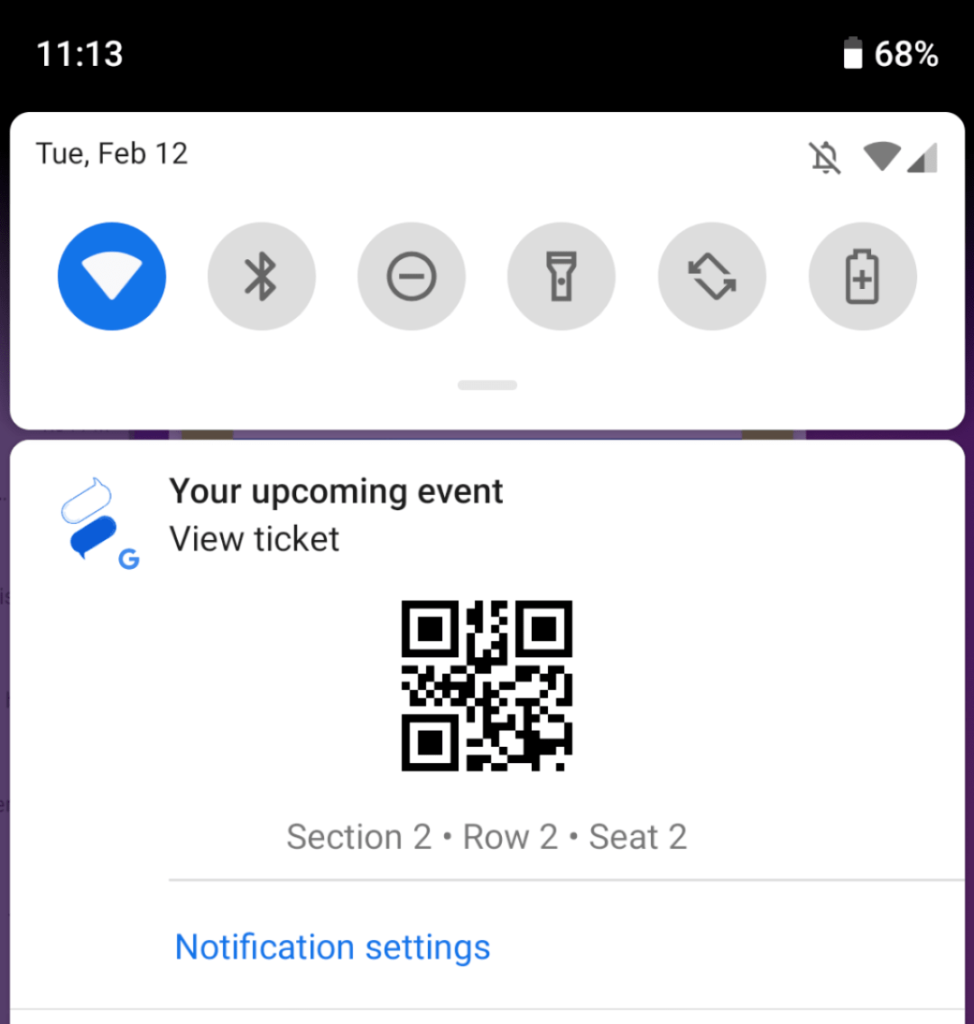
Character Limits for Apple Wallet (IOS) Notifications #
Apple Wallet notifications support the use of special characters, numbers, and upper and lower case letters. HTML tags are not allowed in notifications. The maximum number of characters that can be used in notifications is 150 characters. Google Wallet controls update notifications and may not always show a notification to the user. Google Wallet typically displays an update notification when crucial information is updated on boarding passes or when a coupon is about to expire. Google Wallet does, however, support push notifications for location-based notifications, but the pass issuer cannot customize the notification.