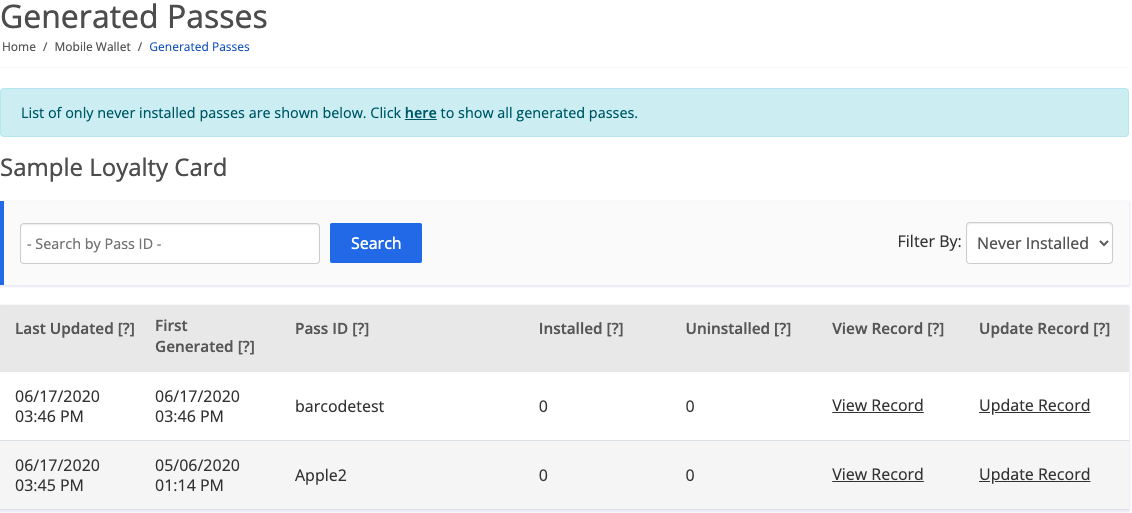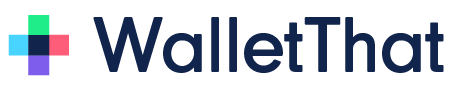The Pass Data Manager page is an area for viewing, importing, and exporting data for each Pass Template. All Pass Data for Pass Templates will be shown here. You can filter by active Pass Templates or deleted Pass Templates.
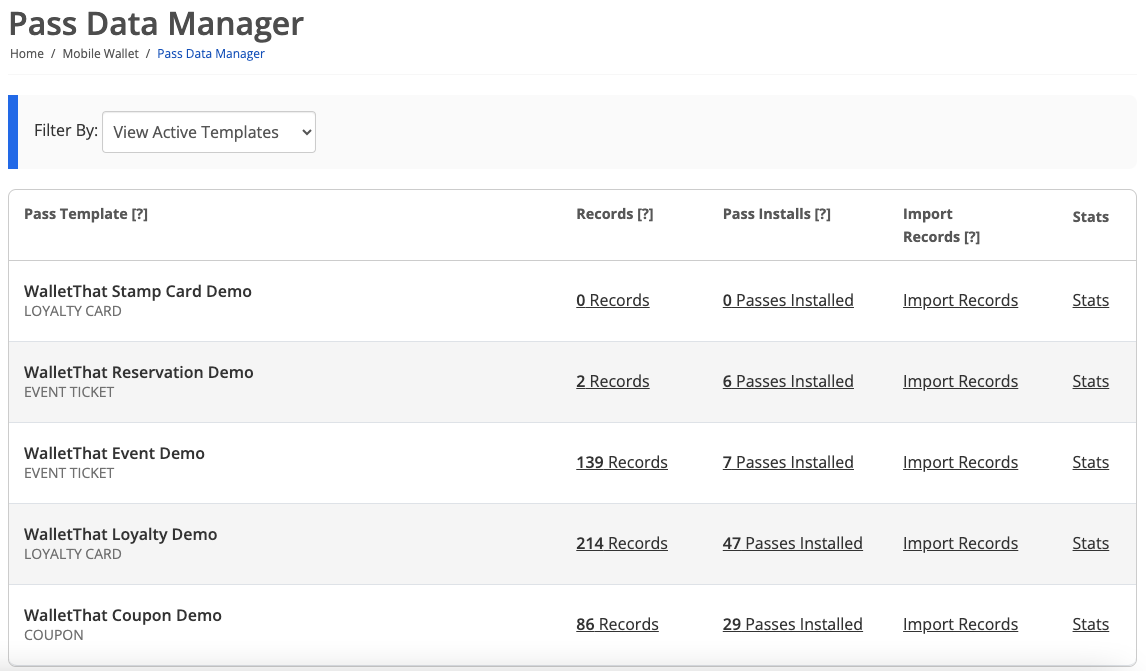
| Setting | Description |
|---|---|
| Pass Template | The name and Pass type of the Pass Template. |
| Records | The number of Pass records stored for each Pass Template. Click on the link below the records column to view information on each Pass record for a specific Pass Template. |
| Pass Installs | The number of Passes that have been installed or uninstalled for a Pass Template. Click on the link below the installs column to view information on the number of installed, uninstalled, or never installed Passes. |
| Import Records | Click on the ‘Import Data’ link to import Pass records for a specific Pass Template. |
| Stats | Clicking the ‘Stats’ link will redirect you to the Pass Statistics page, where you can analyze cards that have been generated and installed over time. |
View Pass Records #
Clicking records next to the name of a specific Pass Template on the Pass Data Manager page will redirect you to the ‘View Pass Records’ page. You can view certain data associated with a Pass ID for that Pass Template. You can also click ‘View’ below ‘Pass Details’ to see a preview of what the Pass looks on a specific customer’s device.
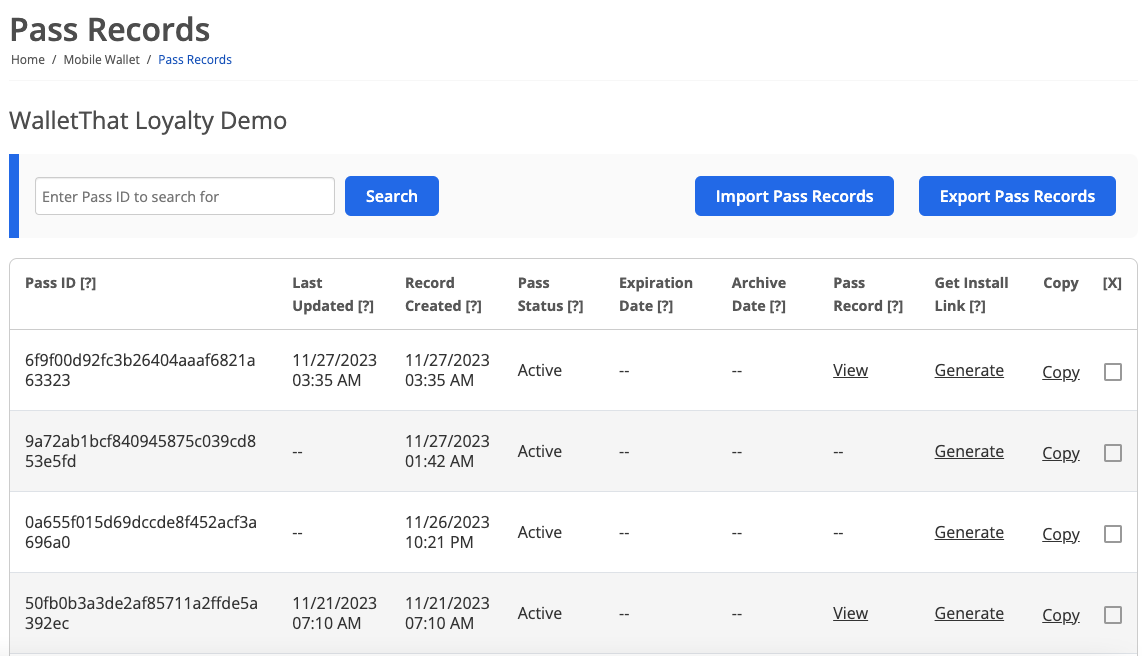
| Setting | Description |
|---|---|
| Pass ID | The unique identifier from your system to identify the Pass record. |
| Last Updated | The most recent date and time that the Pass associated with a specific Pass ID was updated. |
| Record Created | The date that the record was created for a specific Pass ID. |
| Pass Status | The status of the Pass; Active, Redeemed, Expired, or Voided. |
| Expiration Date | The date and time of the when the Pass expires. |
| Archive Date | The date and time of when the Pass record was archived. |
| Pass Record | Clicking the ‘View’ link below the Pass Details column will redirect you to the ‘Pass Details’ page where you can view a preview of the Pass for a specific Pass ID and update the record. |
| Get Install Link | Clicking ‘Generate’ will generate a Pass install link and QR Code to install the Pass. |
| Copy | Clicking ‘Copy’ will replicate the Pass record. You will need to enter a new Pass ID to replicate the record. |
| [X] | Clicking the [X] button followed by the ‘Delete’ button at the bottom will delete the Pass record and Pass data associated with that Pass ID. |
Pass Installs #
This list shows all Passes that have been generated for a specific Pass Template. You can filter by Passes that have been installed, uninstalled, or never installed.
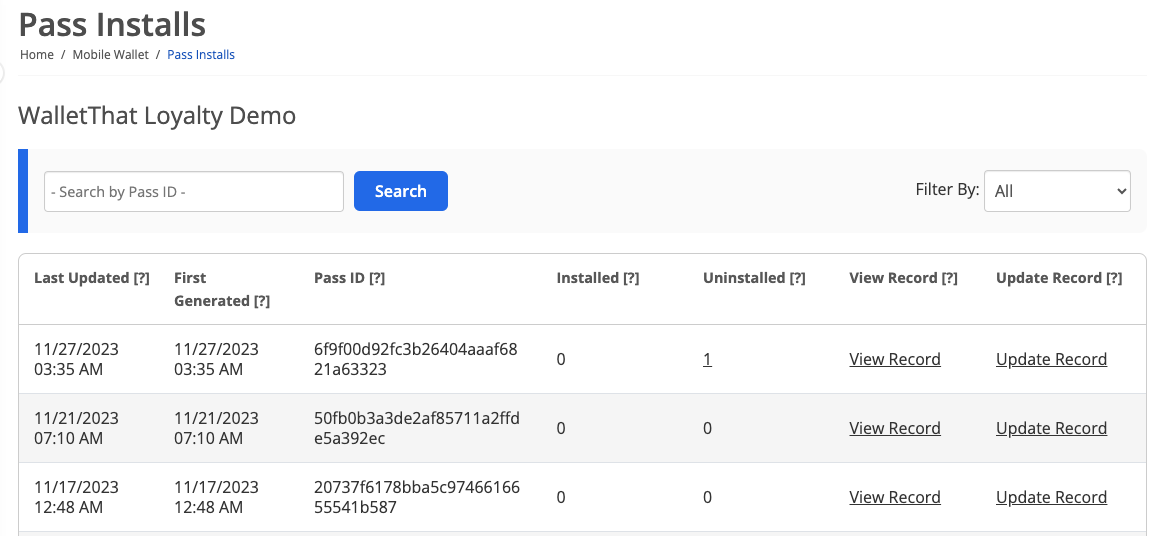
| Setting | Description |
|---|---|
| Last Updated | The date on which the Pass was last updated. |
| First Generated | The date on which the Pass has been generated. |
| Pass ID | The unique identifier from your system to identify the Pass data. |
| Installed | The number of devices that have installed the Pass. Clicking the number link will redirect you to the ‘Pass Installations’ page, where you can view additional information on the device that had installed the Pass. Additional information includes: the pass ID, type of wallet, install ID, current status and the installed date. |
| Uninstalled | The number of devices that have uninstalled the Pass. Clicking the number link will redirect you to the ‘Pass Installations’ page, where you can view additional information on the device that had uninstalled the Pass. Additional information includes: the pass ID, type of wallet, install ID, current status and the uninstall date. |
| View Record | Clicking this will redirect you to the ‘View Pass Records’ page for that specific Pass Template. |
| Update Record | Clicking the ‘Update Record’ link will redirect you to the ‘Update Pass’ page, where you can update any dynamic fields of the Pass. Please refer to the Update Individual Pass Records Page for additional information on updating individual Passes. |
Installed Passes
Filtering by ‘Installed’ shows all Passes that have been installed for a specific Pass Template. You can click the number below installed to view more data associated with each ‘pass-id’.

Uninstalled Passes
Filtering by ‘Uninstalled’ shows all Passes that have been generated, installed, then uninstalled for a specific Pass Template. You can click the number below uninstalled to view more data associated with each ‘pass-id’.
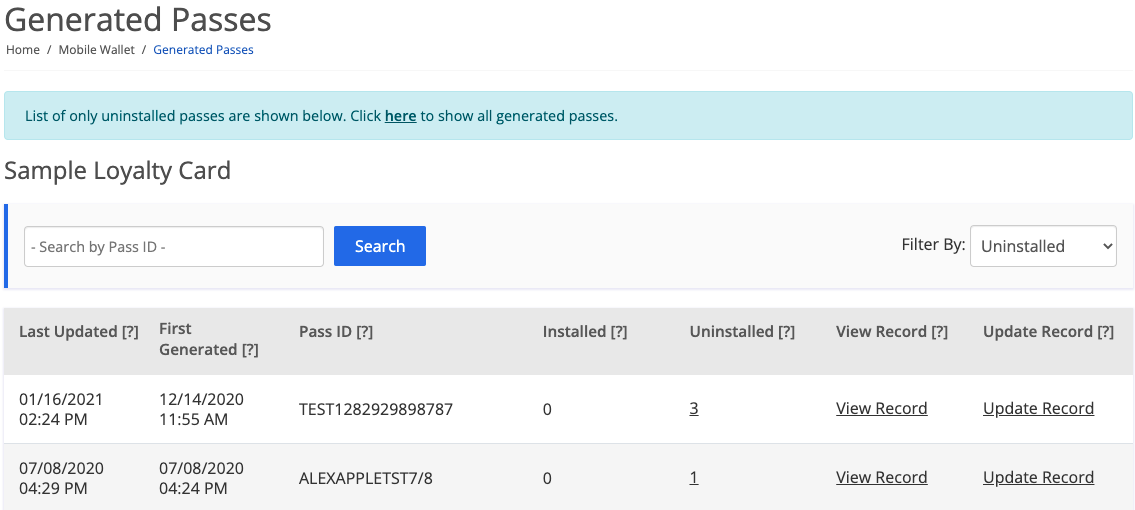
Never Installed Passes
Filtering by ‘Never Installed’ shows all Passes that have been generated but not yet installed for a specific Pass Template. You can click the number below never installed to view more data associated with each ‘pass-id’.